How to Resize Images Without Stretching or Pixelation

How to Resize Images Without Stretching or Pixelation
Have you ever tried to resize an image only to end up with something that looks stretched, squished, or so pixelated it resembles modern art rather than your original photo? Trust me, I've been there more times than I care to admit.
Before I learned the proper techniques, I once spent hours resizing product images for an online store I was helping a friend set up. The results were... less than professional. Some photos looked stretched like taffy, while others were so pixelated you could practically count each square. My friend politely suggested we "try something else" — which was code for "please stop ruining my product photos."
Today, I'm sharing everything I've learned since that embarrassing experience so you can avoid the same pitfalls when resizing your images.
Understanding the Fundamentals of Image Resizing
Before diving into specific techniques, it's important to understand what happens when you resize an image.
What Is Aspect Ratio and Why Does It Matter?
Aspect ratio is simply the proportional relationship between an image's width and height, typically expressed as two numbers separated by a colon (like 16:9 or 4:3).
When you maintain the aspect ratio during resizing, you're keeping this proportion consistent. If your original image is 1000×750 pixels (a 4:3 ratio), resizing it to 500×375 maintains this ratio. But if you arbitrarily change it to 500×300, you're altering the aspect ratio, which leads to distortion.
I learned this the hard way when trying to make square profile pictures from rectangular photos. The stretched faces looked like something from a funhouse mirror!
Resolution vs. Dimensions: What's the Difference?
People often confuse these terms:
- Dimensions refer to the width and height of an image measured in pixels
- Resolution refers to the density of pixels, typically measured in pixels per inch (PPI) or dots per inch (DPI)
Understanding this distinction is crucial because changing dimensions doesn't necessarily mean you're changing resolution, and vice versa.
Common Image Distortion Problems (And How to Avoid Them)
Stretching and Squishing
This happens when you change the width and height independently without maintaining the aspect ratio. It's probably the most common mistake and immediately makes images look unprofessional.
Pixelation
When you enlarge an image beyond its original size, you're essentially asking your computer to create information that doesn't exist. The result? Those blocky, jagged edges we call pixelation.
Loss of Quality/Blurriness
Repeated resizing or using poor algorithms can result in loss of detail and blurry images. This is especially noticeable in text or sharp edges within photos.
Moiré Patterns
These strange, wavy interference patterns can appear when resizing images that already contain patterns (like striped clothing in photos).
How to Properly Resize Images Without Distortion
Now for the practical advice you came for! Here's my step-by-step guide to resizing images while maintaining quality:
Method 1: Using Online Tools (For Quick Results)
If you need a quick fix without installing any software, these online tools work great:
- ResizePixel - Simple interface with aspect ratio lock
- Img2Go - Offers various resizing options including "smart resize"
- Pixlr - More robust online editor with proper resizing tools
- BeFunky - User-friendly with good quality preservation
When using these tools, always look for the "maintain aspect ratio" option (usually represented by a chain or lock icon).
Method 2: Desktop Software for Professional Results
For more control and better quality:
- Adobe Photoshop
- Use Image > Image Size
- Check "Maintain Aspect Ratio"
- Select "Resample" and choose the appropriate algorithm (Bicubic Smoother for enlarging,
- Bicubic Sharper for reducing)
- GIMP (Free Alternative)
- Go to Image > Scale Image
- Link the width and height values
- Choose the appropriate interpolation method
- Affinity Photo
- Use Document > Resize Document
- Keep "Constrain Proportions" checked
- Paint.NET
- Choose Image > Resize
- Check "Maintain aspect ratio"
Something I've learned from experience: when downsizing images in Photoshop for web use, I often resize in small increments rather than all at once. For instance, if I'm taking an image from 3000px to 800px width, I might do it in 2-3 steps with Bicubic Sharper interpolation each time. It takes longer but sometimes produces crisper results.
Method 3: Resizing by Cropping
Sometimes the best way to resize without distortion is to not resize at all, but to crop instead:
- Determine your target dimensions and aspect ratio
- Crop the original image to match that aspect ratio
- Then resize the cropped image to your target dimensions
This works particularly well for social media profiles and thumbnails where only part of the image needs to be visible.
Best Practices for Specific Use Cases
For Web Images
- Determine the largest size needed - No need to keep images larger than they'll ever be displayed
- Use the right format - JPG for photos, PNG for graphics with transparency, WebP for best compression
- Consider responsive design - You might need multiple sizes for different devices
For Print
- Maintain high resolution - Typically 300 DPI or higher
- Be cautious when enlarging - Print makes imperfections more noticeable
- Use CMYK color mode - For professional printing
For Social Media
Each platform has specific dimension requirements that change occasionally. Rather than listing them all here (they might be outdated by the time you read this), I recommend checking the platform's developer guidelines or using a template service like Canva that keeps up with these changes.
What I can tell you is that most platforms will automatically resize your images anyway, but they rarely do it well. Taking control of the process yourself almost always yields better results.
Advanced Techniques for Perfect Resizing
Content-Aware Scaling
Tools like Photoshop offer content-aware scaling that attempts to preserve important visual elements while resizing less important areas. This is particularly useful for landscape photos where you need to change aspect ratios without cropping out key subjects.
Super Resolution and AI Upscaling
For enlarging images beyond their original size, AI-powered tools can actually add plausible detail:
- Topaz Gigapixel AI
- Let's Enhance
- Adobe Photoshop's Super Resolution feature
These tools use machine learning to intelligently add detail when enlarging images, with results that were unimaginable just a few years ago.
Batch Processing for Multiple Images
If you need to resize numerous images consistently:
- Adobe Bridge with Photoshop Actions
- XnConvert (free)
- FastStone Photo Resizer (free)
I used XnConvert last month to resize an entire vacation photo album for my website. What would have taken hours manually was done in minutes, and all the images maintained perfect quality.
Troubleshooting Common Resizing Issues
When Images Look Blurry After Resizing
- Try a different resampling algorithm
- Consider sharpening after resizing (but be subtle)
- Make sure you're not enlarging too dramatically
When File Size Is Too Large After Resizing
- Check if you're maintaining an unnecessarily high resolution
- Try a more efficient file format (JPG instead of PNG, or WebP)
- Use compression tools that maintain visual quality
When Text in Images Becomes Illegible
- Resize text-heavy images as little as possible
- Consider recreating text elements after resizing
- Use vector formats (SVG) for text when possible
Frequently Asked Questions
Can I enlarge a small image for printing without losing quality?
You can't create detail that wasn't there originally, but AI upscaling tools can help. For best results, the original should be at least 50% of your target size. Results vary depending on the image content.
Why do my images look fine on my computer but pixelated online?
This often happens because your website or social platform is applying additional compression. Always optimize images specifically for their destination platform.
Is it better to crop first, then resize, or resize first, then crop?
In most cases, crop first to your desired aspect ratio, then resize. This gives you control over exactly what part of the image remains visible.
What's the best file format for resizing photos?
Work with lossless formats (like TIFF or PNG) during editing and resizing, then convert to appropriate delivery formats (JPG for photos, PNG for graphics, WebP for web) as the final step.
How do I know what resolution my image should be?
For web: 72-96 PPI is sufficient For standard printing: 300 DPI For large format printing: Sometimes lower (150-200 DPI) is acceptable due to viewing distance
Conclusion: Perfect Resizing Is Worth the Effort
Properly resizing images without distortion takes a bit more time and attention than simply dragging corners in MS Paint, but the professional results are absolutely worth it. Whether you're maintaining a website, preparing materials for print, or just wanting your social media to look its best, these techniques will serve you well.
I still laugh about those awful product photos from years ago, but I'm grateful for the lesson they taught me. Image quality matters, and proper resizing is a fundamental skill in our increasingly visual digital world.
Ready to put these techniques into practice? Start with a single image and try a few different methods to see which gives you the best results for your specific needs. Your viewers (and your own aesthetic sense) will thank you!, Try Our Resizer Now
What's your biggest challenge when working with images? Let me know in the comments below, and I might cover it in a future post!
Recommended For You
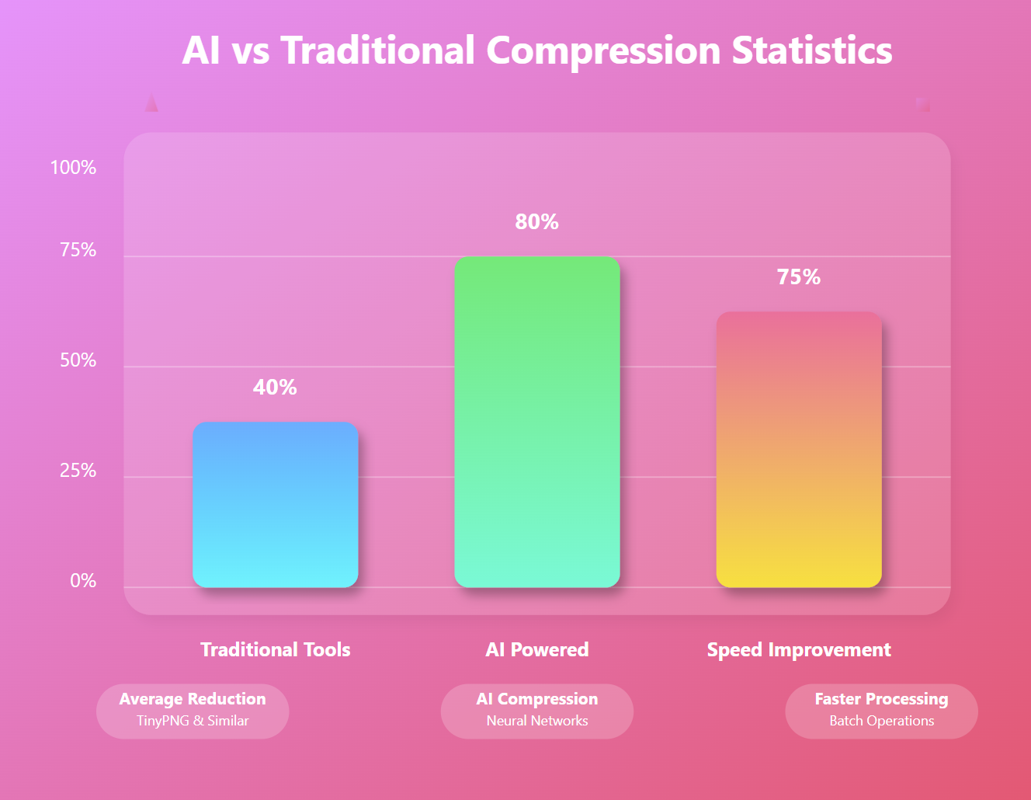
AI Image Compression: How It Works & Best Tools in 2025
AI Image Compression: How It Works & Best Tools in 2025 &n…
Read Now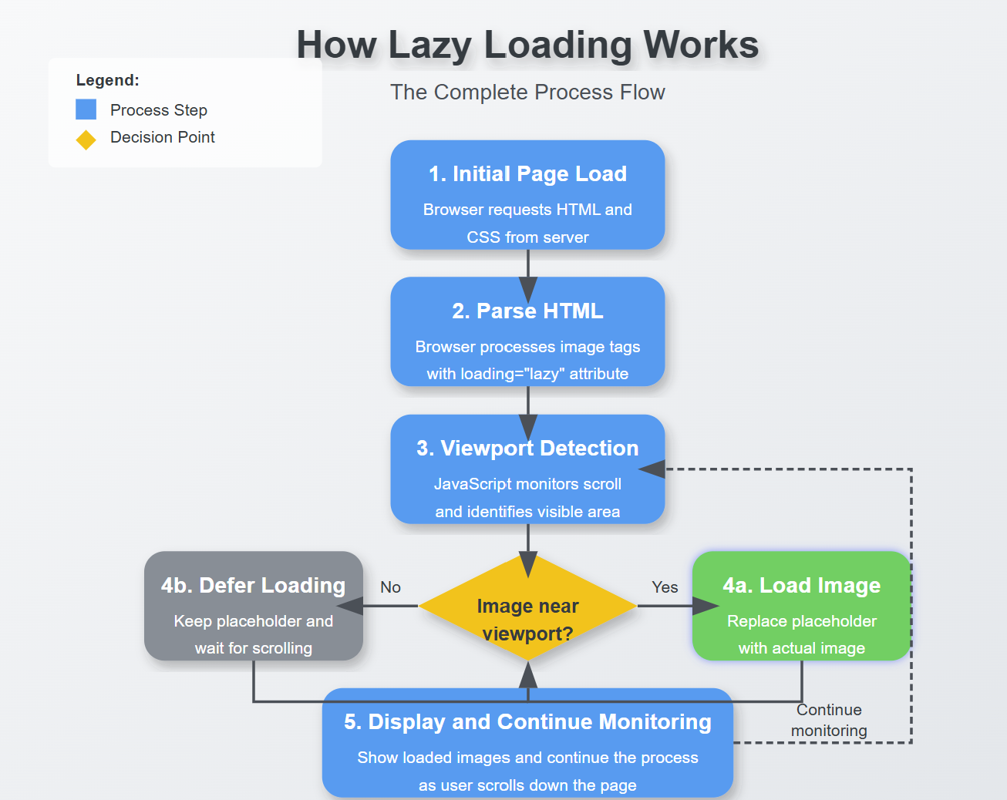
Lazy Loading Images: Does It Really Boost Performance?
Lazy Loading Images: Does It Really Boost Performance? Have you ev…
Read Now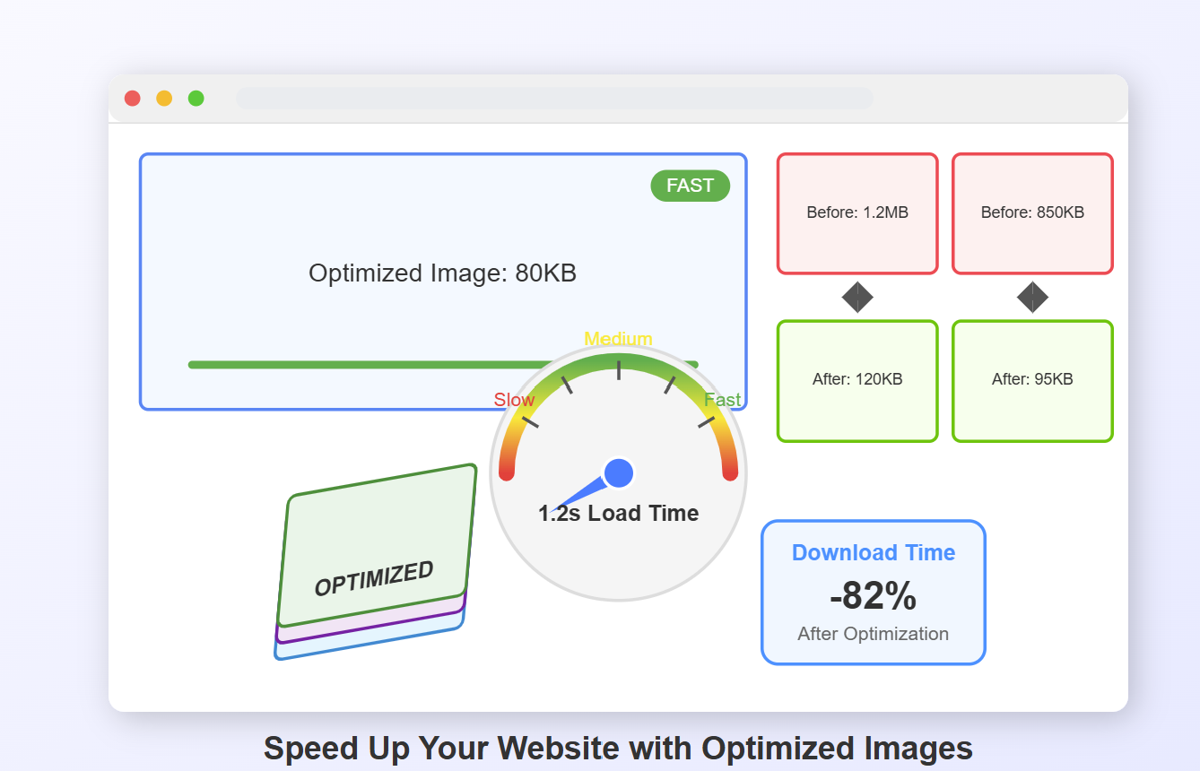
How to Optimize Images for Faster Website Loading
How to Optimize Images for Faster Website Loading Have you ever ab…
Read Now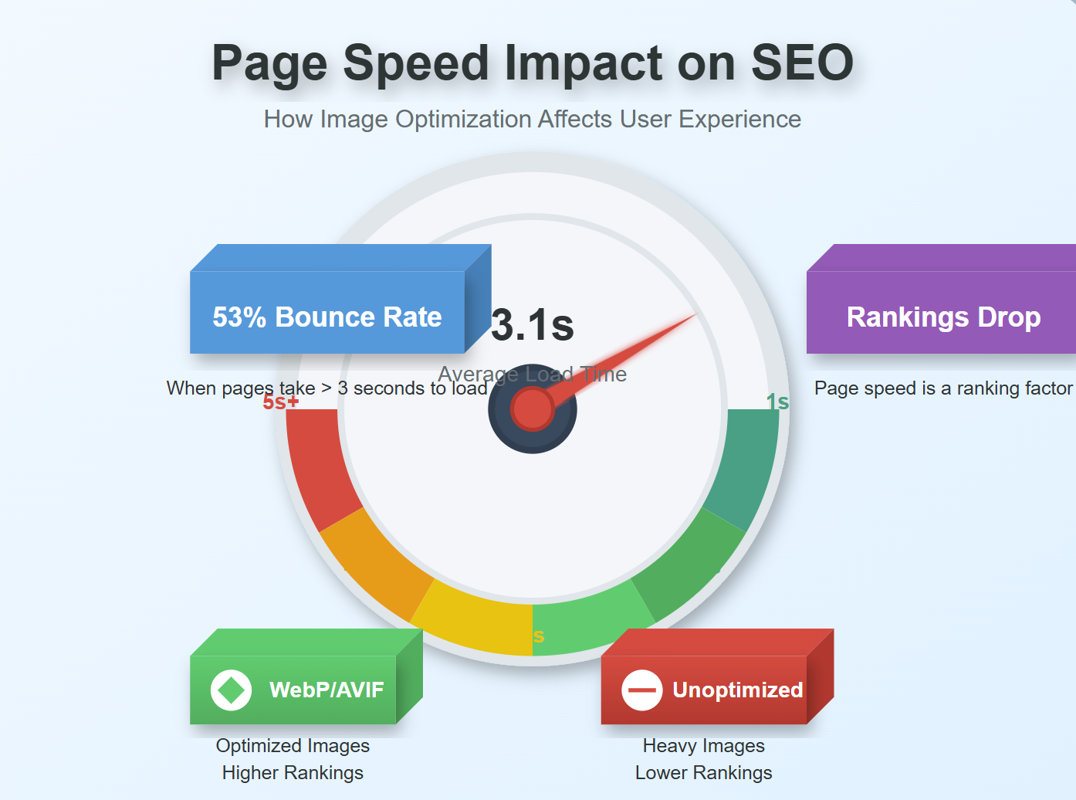
JPEG, PNG, or WebP? Best Image Format for SEO
JPEG, PNG, or WebP? Best Image Format for SEO Introduction: …
Read NowLatest Articles
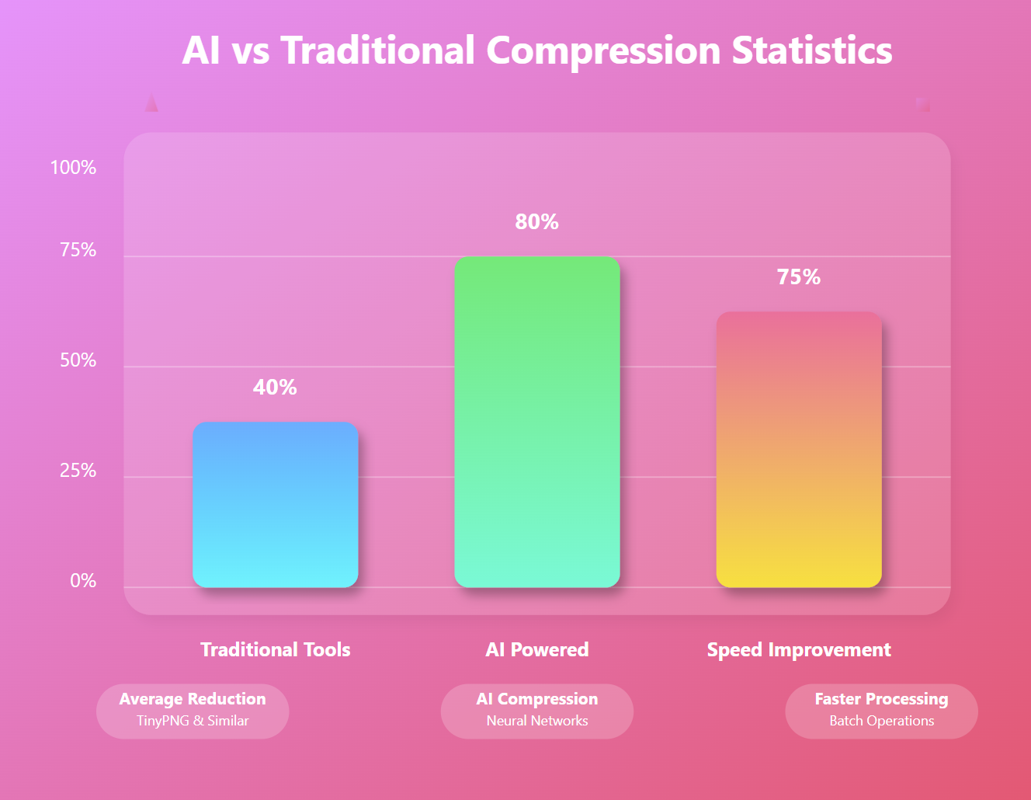
AI Image Compression: How It Works & Best Tools in 2025
AI Image Compression: How It Works & Best Tools in 2025 Picture this: you've just fi…
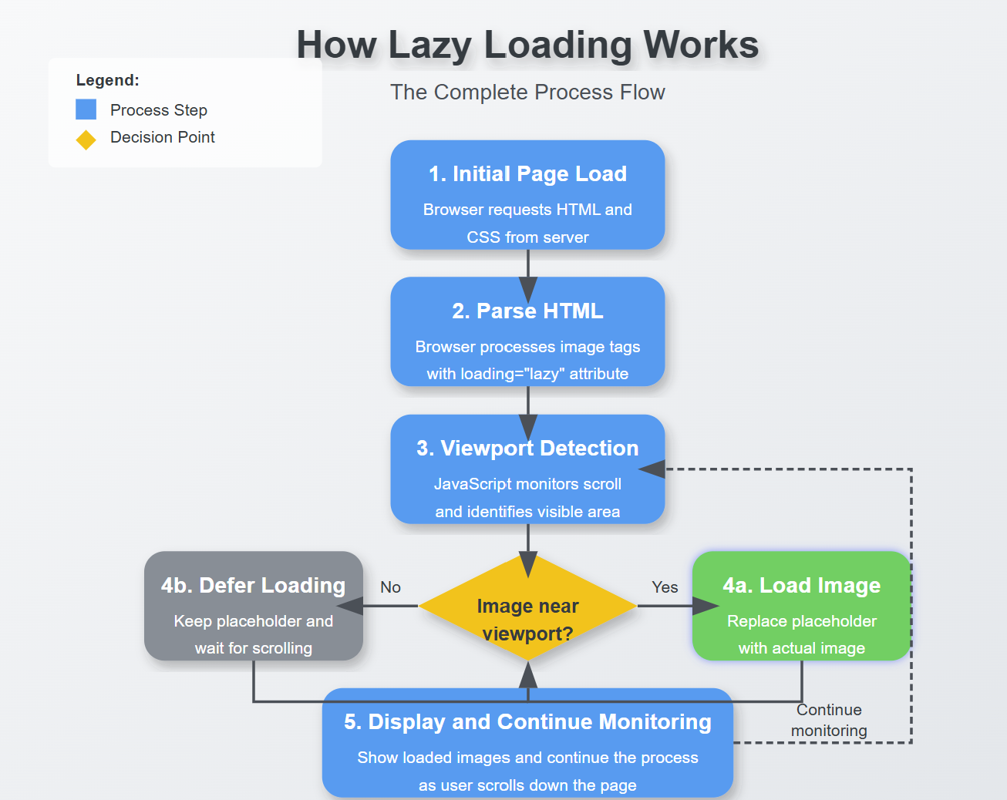
Lazy Loading Images: Does It Really Boost Performance?
Lazy Loading Images: Does It Really Boost Performance? Have you ever found yourself impatiently staring at…
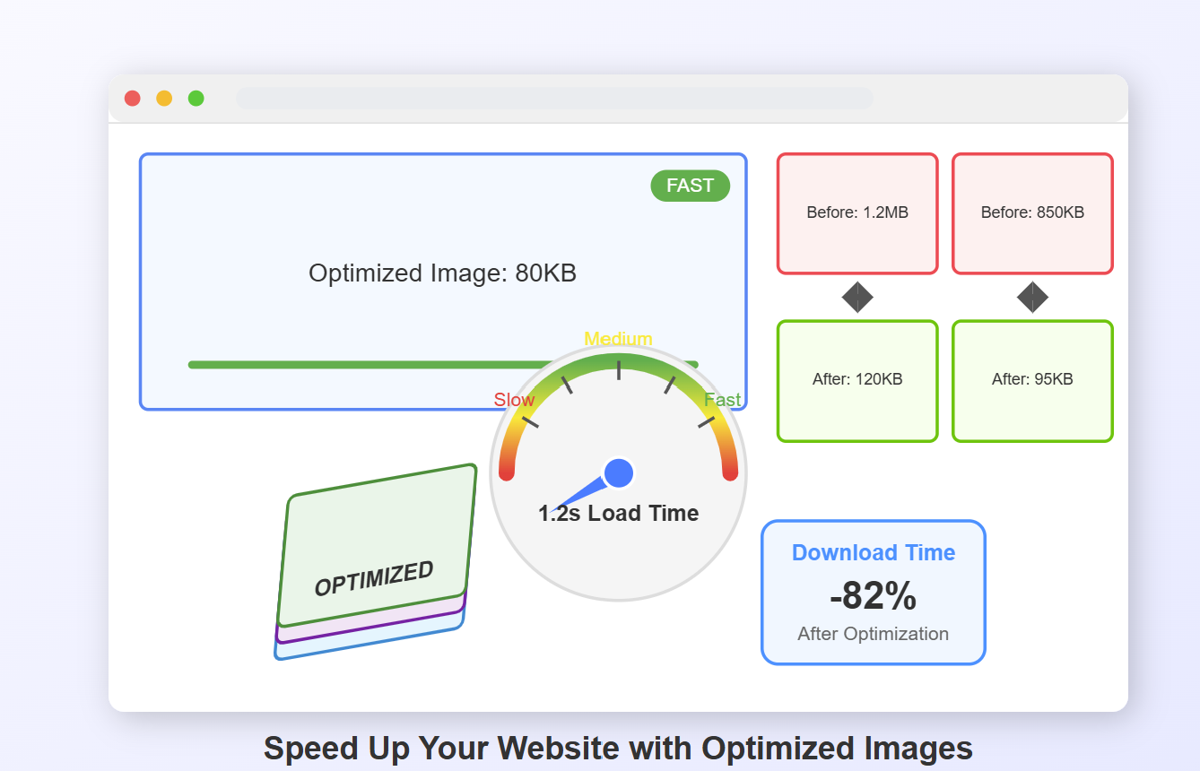
How to Optimize Images for Faster Website Loading
How to Optimize Images for Faster Website Loading Have you ever abandoned a website because it was taking …
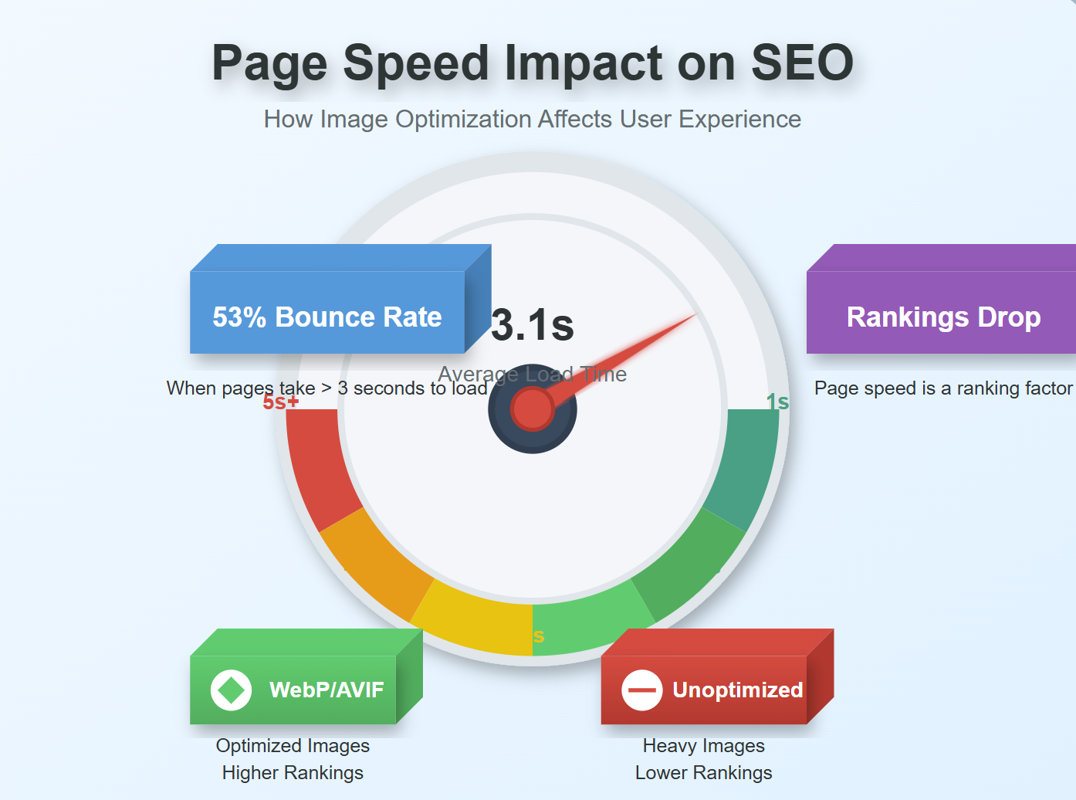
JPEG, PNG, or WebP? Best Image Format for SEO
JPEG, PNG, or WebP? Best Image Format for SEO Introduction: Why Image Formats Matter for Your SEO St…
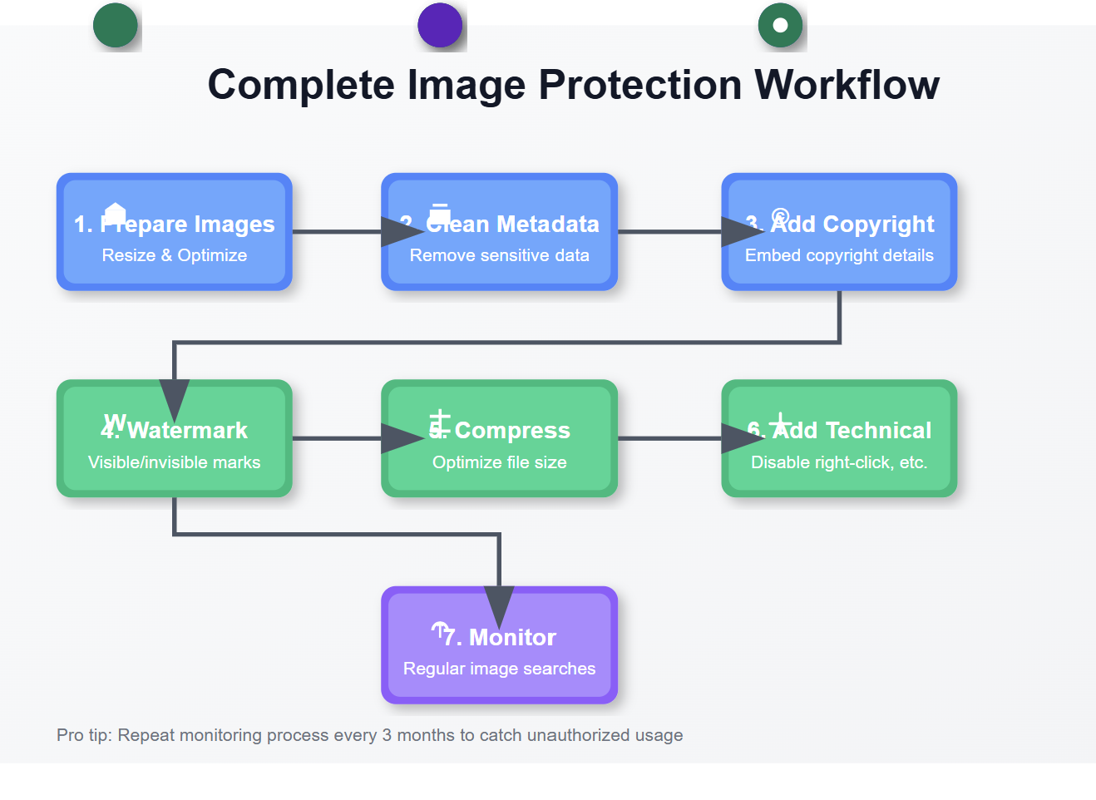
7 Ways to Protect Your Images from Copyright Theft
7 Ways to Protect Your Images from Copyright Theft In today's digital landscape, images have become the currency…
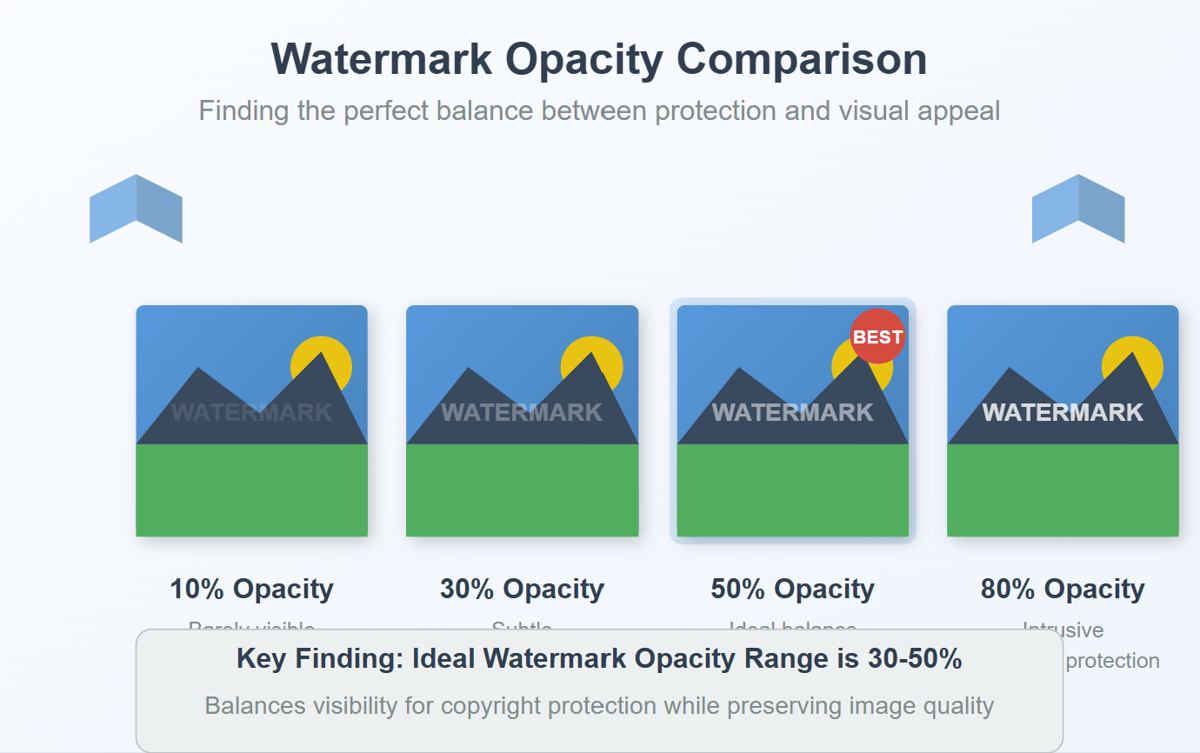
How to Add a Transparent Watermark (Without Ruining Quality)
How to Add a Transparent Watermark (Without Ruining Quality) Introduction: Protecting Your Visual Content Have yo…
Never Miss an Update
Subscribe to our newsletter and stay updated with the latest blog posts and tech trends.