Mobile vs Desktop: Which is Better for Resizing Images?

Mobile vs Desktop: Which is Better for Resizing Images?
![Featured concept visualization comparing mobile and desktop image resizing]
Have you ever found yourself staring at your phone, desperately trying to resize an image for social media or your website, and wondering if you should just wait until you get to your computer? I've been there too many times to count! Last summer, I was on a beach vacation when a client urgently needed product photos resized for their online store. With only my phone in hand, I had to figure out whether to attempt the edits on my mobile device or wait until I could access my laptop.
This common dilemma inspired me to dive deep into the world of image resizing across different devices. In this comprehensive guide, we'll explore whether your smartphone or desktop computer makes a better tool for resizing images, depending on your specific needs.
Understanding Image Resizing: Mobile vs. Desktop Fundamentals
Before we compare platforms, let's clarify what we mean by "resizing images." Image resizing involves changing the dimensions of a digital image, typically measured in pixels. This process can include:
- Scaling down: Reducing an image's dimensions (e.g., from 4000×3000 to 1200×900 pixels)
- Scaling up: Increasing an image's dimensions (though this can reduce quality)
- Cropping: Cutting away portions of an image to focus on specific content
- Aspect ratio adjustments: Changing the proportional relationship between width and height
The platform you choose for these tasks can significantly impact your workflow, output quality, and overall experience.
Mobile Image Resizing: Pros and Cons
Advantages of Resizing Images on Your Phone
My phone has saved me countless times when I needed quick image edits on the go. The convenience factor simply can't be beaten!
Convenience and Accessibility: Your smartphone is almost always with you, allowing for immediate edits whenever inspiration (or necessity) strikes. I've resized images while waiting in line for coffee, sitting on park benches, and even once during a rather boring wedding reception (don't tell the bride!).
Intuitive Touch Interface: Many find that pinching, zooming, and dragging with fingers feels more natural than using a mouse. When I'm making quick crops or simple resizing, I often prefer the tactile experience on my phone.
Seamless Sharing: After resizing, you can immediately share images via messaging apps, email, or social media—no need to transfer files between devices.
Improved Mobile Apps: Recent years have seen tremendous improvement in mobile image editing apps, with capabilities approaching desktop alternatives.
Limitations of Mobile Image Resizing
Smaller Screen Real Estate: Precise editing can be challenging on compact screens. Trying to make pixel-perfect adjustments on a 6-inch screen has led to more than a few frustrating moments for me.
Processing Power Constraints: Though improving rapidly, most phones still offer less processing power than computers, potentially slowing down complex operations.
Storage Considerations: High-resolution image files can quickly consume valuable phone storage.
Battery Drain: Intensive image editing tasks can significantly drain your mobile battery.
![Infographic showing key statistics about mobile vs desktop image editing usage]
Desktop Image Resizing: Strengths and Weaknesses
Why Desktop Still Dominates for Many Users
When I'm working on client projects or batch processing dozens of images, I still find myself gravitating toward my desktop setup.
Superior Processing Power: Desktop computers typically offer more RAM and faster processors, handling large files and batch operations with ease.
Larger Screen Size: More screen real estate allows for better visualization of details and more precise control over selections and adjustments.
Professional Software Options: The most powerful image editing software still offers more comprehensive features on desktop platforms (think full Adobe Photoshop vs. Photoshop Express).
Multiple Monitor Support: Using multiple screens can vastly improve workflow efficiency when editing numerous images.
Better Color Accuracy: Desktop monitors often provide superior color reproduction and calibration options—critical for professional work.
Desktop Limitations
Lack of Mobility: Obviously, you can't carry your desktop setup to a coffee shop or use it on your commute.
Cost Factors: Powerful desktop computers and professional software licenses represent significant investments compared to mobile alternatives.
Steeper Learning Curve: Desktop image editing software typically has more complex interfaces than streamlined mobile apps.
File Transfer Hassles: Unless you're using cloud storage, transferring images from your phone to edit on desktop creates extra steps.
Comparison: Key Factors When Choosing Between Mobile and Desktop
![Comparison chart illustrating the differences between mobile and desktop image resizing]
Image Quality Considerations
The quality of your resized images depends on several factors beyond just the platform:
- Original Image Resolution: Higher starting resolution gives you more flexibility for quality resizing.
- Resizing Algorithm: Different software uses various algorithms to determine how pixels are added or removed.
- Output Requirements: Are you resizing for web, print, or another medium?
In general, desktop applications offer more advanced algorithms and control over quality parameters. However, premium mobile apps have largely closed this gap for standard resizing tasks.
Speed and Efficiency
Which platform allows you to resize images faster? It depends on your specific scenario:
- For single, simple edits: Mobile often wins due to immediate accessibility and streamlined interfaces.
- For complex or batch edits: Desktop typically performs better with dedicated software.
- For cloud-based workflows: The difference becomes less significant as more processing happens server-side.
Workflow Integration
Consider how image resizing fits into your broader workflow:
- Where do your images originate? (Camera, phone, scanner, etc.)
- Where will the resized images be used? (Social media, websites, print, etc.)
- Do you need to collaborate with others?
I've found that establishing a consistent workflow is more important than the specific device you choose. For instance, I use my phone for quick social media posts but always return to desktop for client deliverables.
How to Resize Images Like a Pro: Step-by-Step Guides
How to Efficiently Resize Images on Mobile
Regardless of whether you use Android or iOS, here's a process that works well:
- Choose the right app for your needs (see recommendations below)
- Import your image from your gallery or camera
- Select resize or transform options (usually found in editing menus)
- Specify dimensions either by entering exact pixel values or using intuitive sliders
- Maintain aspect ratio (usually toggled via a chain or lock icon) unless you specifically need to change it
- Preview your changes to ensure quality is maintained
- Save or export your resized image in the appropriate format
Pro tip: When possible, save your edited image as a copy rather than overwriting the original. I learned this lesson the hard way after accidentally saving a low-resolution version over my only copy of an important photo!
Mastering Desktop Image Resizing
For desktop workflows, follow these steps:
- Import your image into your preferred editing software
- Navigate to resize options (typically under Image > Image Size or similar)
- Select your preferred measurement units (pixels, inches, percentage, etc.)
- Enter desired dimensions while monitoring the resulting file size
- Choose appropriate resampling method (Bicubic, Lanczos, etc.) for your specific needs
- Apply additional sharpening if needed (resizing often reduces perceived sharpness)
- Save in the appropriate format for your intended use
![Process flowchart demonstrating the workflow for resizing images on different platforms]
Best Apps and Software for Image Resizing
Top Mobile Apps for Resizing Images
For Android:
- Snapseed: Google's powerful free editor with excellent resizing capabilities
- Adobe Lightroom Mobile: Professional-grade editing with seamless desktop integration
- PhotoSize: Specialized app focused exclusively on resizing
- Pixlr: Versatile editor with strong resizing features
- PicsArt: Great for creative edits beyond just resizing
For iOS:
- Image Size: Simple, dedicated resizing app
- Pixelmator: Powerful all-around editor with excellent resizing
- Adobe Photoshop Express: Streamlined version of the desktop classic
- Darkroom: Photographer-focused editor with good resizing options
- Affinity Photo for iPad: Near desktop-level editing power
Desktop Software Champions
Cross-Platform:
- Adobe Photoshop: The industry standard with unmatched capabilities
- GIMP: Powerful free alternative to Photoshop
- Affinity Photo: Professional-grade editor at a reasonable one-time cost
- Adobe Lightroom: Excellent for batch processing photos
- XnConvert: Specialized batch image processor
Windows Specific:
- Paint.NET: Free, lightweight editor with good resizing features
- Microsoft Photos: Built-in option for basic needs
Mac Specific:
- Preview: Built-in app that handles basic resizing surprisingly well
- Pixelmator Pro: Mac-optimized powerful editor
- Acorn: User-friendly alternative with solid resizing features
Online vs. Offline Resizing: Which is Better?
The rise of web-based image editors creates a third option beyond just mobile and desktop. Online tools like Canva, Adobe Express, and specialized resizers offer several advantages:
- Device independence: Work from any computer or phone with internet access
- No software installation required: Just visit the website and start editing
- Automatic updates: Always access the latest features
- Cloud storage integration: Easily pull from and save to services like Google Drive or Dropbox
However, online editors also have limitations:
- Internet dependency: No connection means no editing
- Privacy concerns: Your images are being uploaded to third-party servers
- Potential quality compromises: Some online tools apply additional compression
My approach? I use online tools for quick, non-sensitive images when convenience is paramount. For professional work or personal photos, I stick to installed applications.
Specialized Scenarios: When Mobile or Desktop Clearly Wins
When Mobile Is Clearly Better
- Social media posting on the go: Capture, resize, and post all from one device
- Quick edits needed immediately: No time to transfer to desktop
- Traveling without laptop access: Better a mobile edit than no edit at all
- Simple adjustments to a few images: When full desktop power isn't necessary
When Desktop Is Worth The Wait
- Batch processing dozens or hundreds of images: Automation features save hours
- Professional work requiring precision: When quality cannot be compromised
- Complex editing beyond just resizing: When you'll need layers, masks, and advanced tools
- Print preparation: When exact dimensions and resolution are critical
Frequently Asked Questions About Image Resizing
Q: Does resizing images on my phone reduce quality compared to desktop? A: Not necessarily. Quality depends more on the software's algorithms than the device itself. Premium mobile apps can produce results comparable to desktop software for standard resizing tasks.
Q: What's the best file format for saving resized images? A: It depends on your use case. For web and social media, JPG with moderate compression or PNG for images with transparency. For archiving or further editing, consider lossless formats like TIFF or PNG.
Q: Can I batch resize images on my phone? A: Yes! Several mobile apps now offer batch processing, though the interfaces may be more limited than desktop alternatives. Look for apps specifically advertising batch capabilities.
Q: Is there a quality difference between free and paid resizing tools? A: Often yes, particularly in how edges are handled and in preservation of details during downscaling. Paid tools typically offer better algorithms and more control over the resizing process.
Q: How do I maintain image quality when resizing? A: Start with the highest quality original possible, don't upscale beyond about 120% of original size, use appropriate interpolation methods (Bicubic or Lanczos usually work best), and apply subtle sharpening after resizing if needed.
The Future of Image Resizing: Trends to Watch
The landscape of image editing continues to evolve rapidly. Keep an eye on these emerging trends:
- AI-powered resizing: Machine learning algorithms that intelligently preserve important image elements when scaling
- Cloud-hybrid workflows: Seamless transition between mobile and desktop editing
- Automatic context-aware resizing: Software that automatically detects the best dimensions based on your intended use
- Voice-controlled editing: Hands-free image manipulation including resizing commands
Conclusion: Finding Your Personal Sweet Spot
After years of working with images across various devices, I've come to a simple conclusion: the best platform for resizing images is the one that fits your specific needs and workflow at that moment.
For professional photographers, graphic designers, or anyone working with images at scale, desktop solutions still offer unmatched power and precision. For casual users, social media enthusiasts, or professionals needing quick edits on the go, today's mobile apps provide remarkable capability in a convenient package.
My personal approach combines both worlds: quick mobile edits when I'm out and about, with more substantial desktop sessions for professional work or batch processing. I've also increasingly incorporated cloud-based tools that bridge the gap between devices.
What about you? Are you a mobile editing convert, a desktop purist, or someone who floats between worlds depending on the situation? I'd love to hear about your experiences in the comments below!
Your Action Steps
Ready to level up your image resizing game? Here's what I recommend:
- Assess your typical image editing needs (frequency, complexity, quantity)
- Try one new tool from each category (mobile, desktop, and online)
- Establish a consistent workflow that bridges your devices
- Consider cloud storage solutions to make your images accessible everywhere
- Share this article with anyone struggling with image sizing issues!
Remember, the goal isn't finding the "perfect" solution—it's creating a sustainable workflow that balances quality, convenience, and efficiency for your unique situation.
Recommended For You
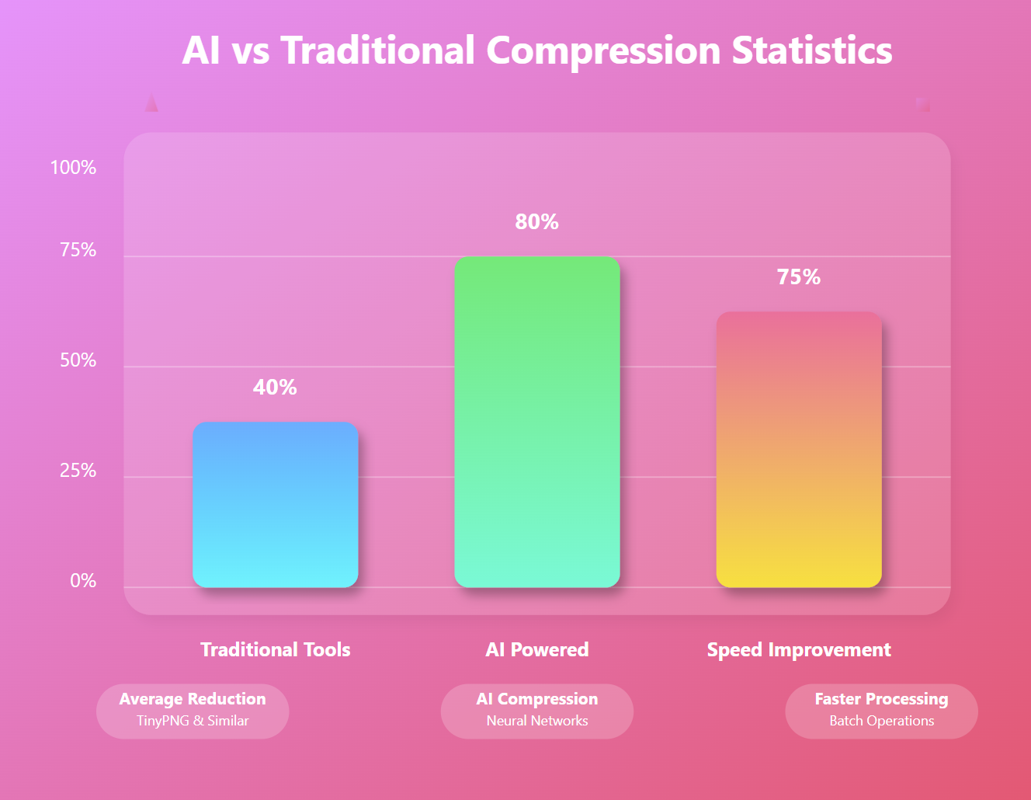
AI Image Compression: How It Works & Best Tools in 2025
AI Image Compression: How It Works & Best Tools in 2025 &n…
Read Now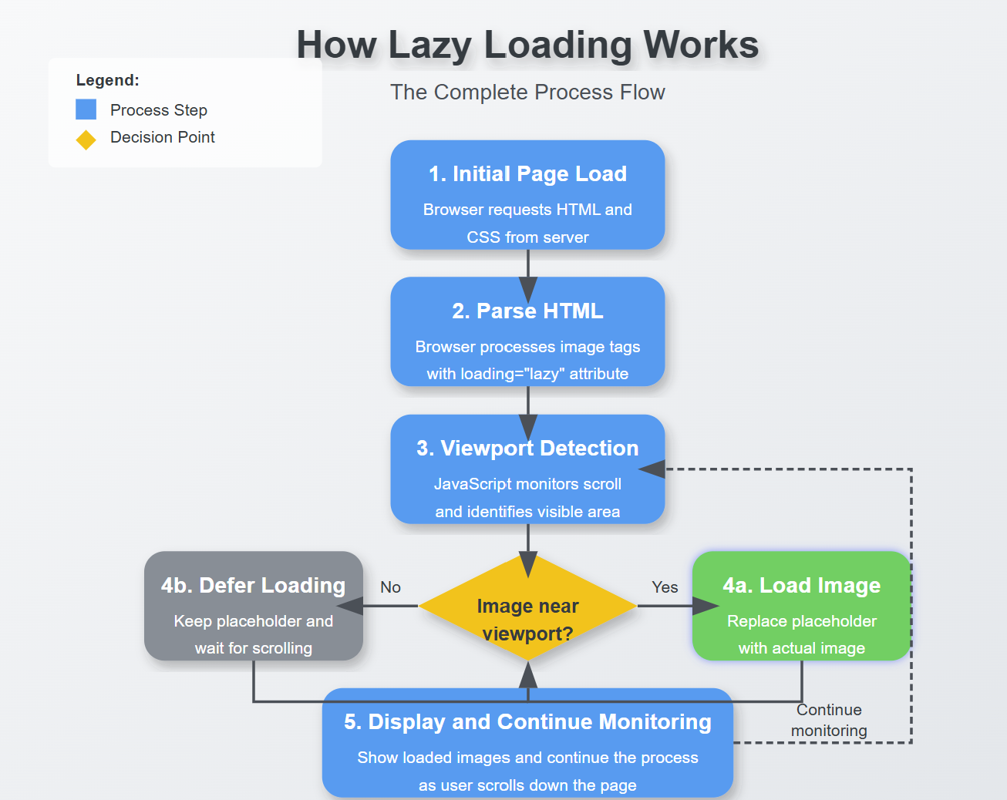
Lazy Loading Images: Does It Really Boost Performance?
Lazy Loading Images: Does It Really Boost Performance? Have you ev…
Read Now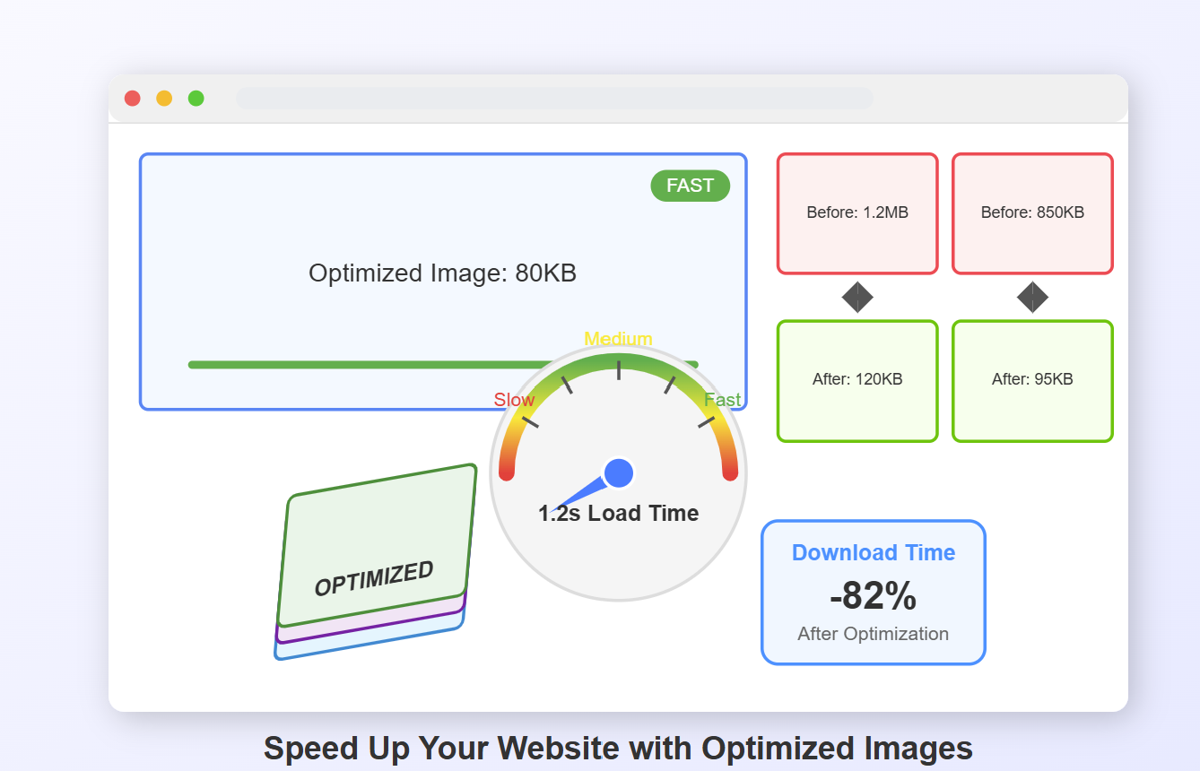
How to Optimize Images for Faster Website Loading
How to Optimize Images for Faster Website Loading Have you ever ab…
Read Now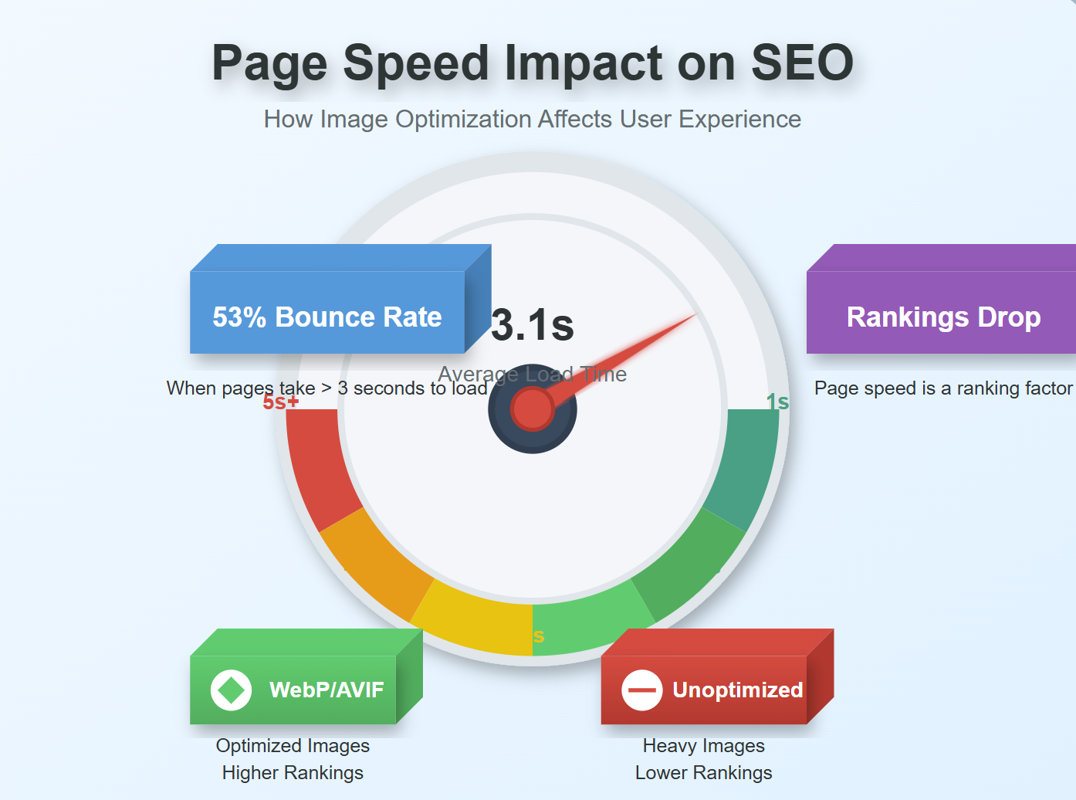
JPEG, PNG, or WebP? Best Image Format for SEO
JPEG, PNG, or WebP? Best Image Format for SEO Introduction: …
Read NowLatest Articles
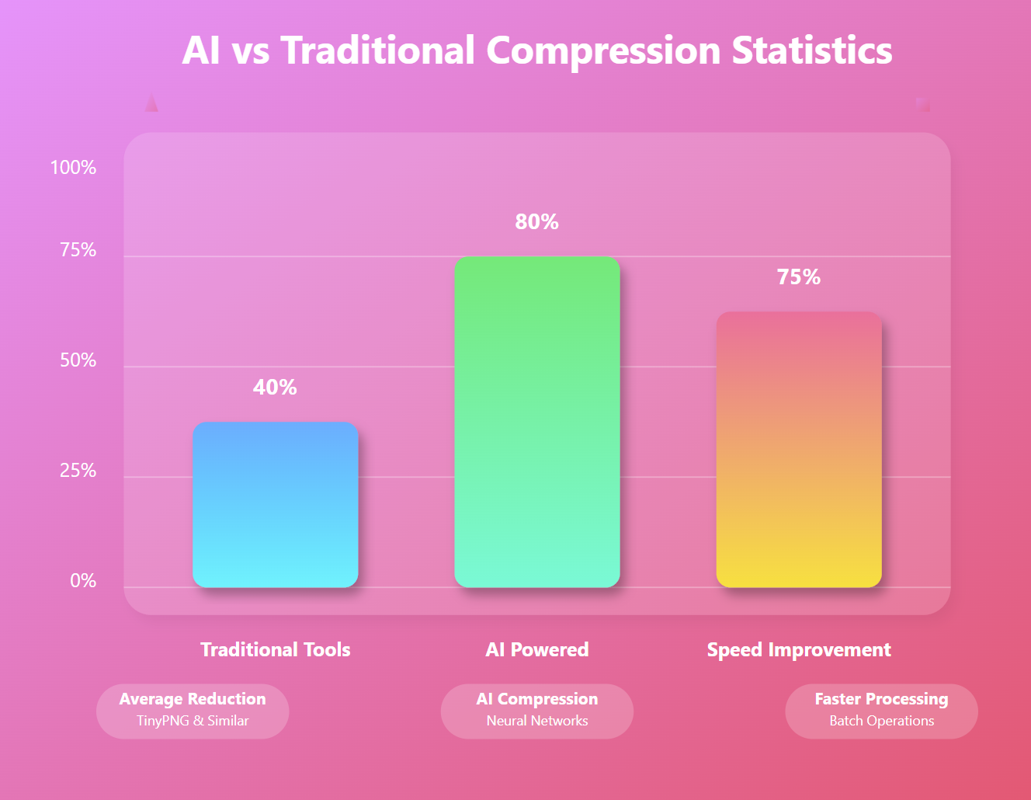
AI Image Compression: How It Works & Best Tools in 2025
AI Image Compression: How It Works & Best Tools in 2025 Picture this: you've just fi…
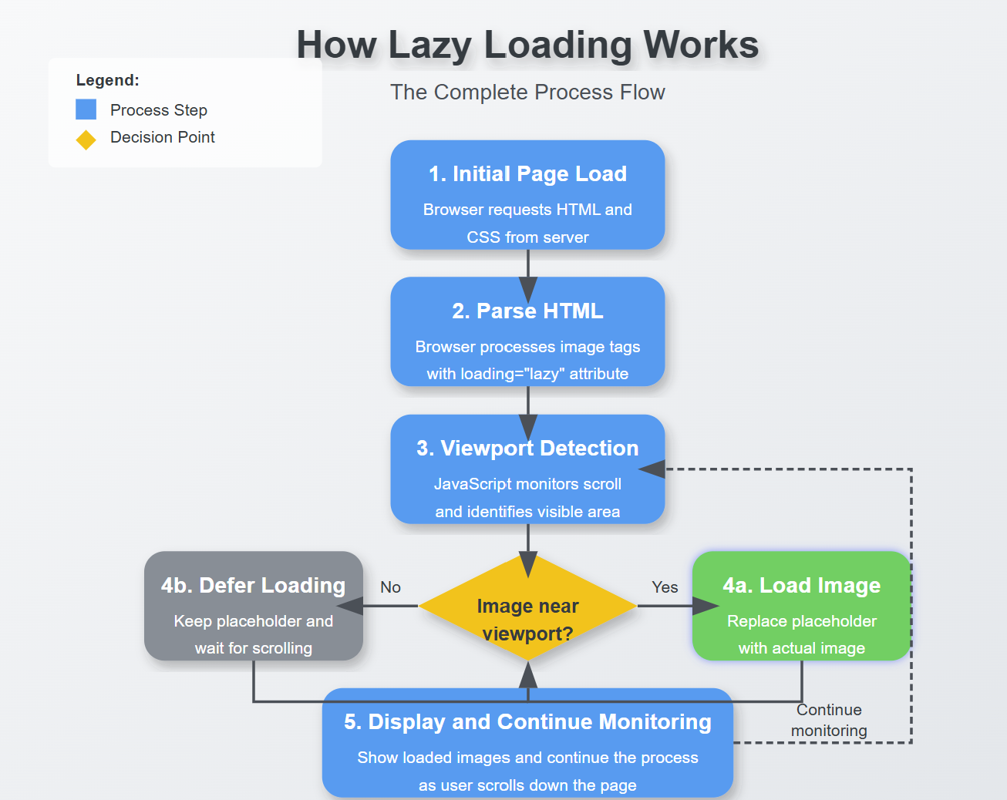
Lazy Loading Images: Does It Really Boost Performance?
Lazy Loading Images: Does It Really Boost Performance? Have you ever found yourself impatiently staring at…
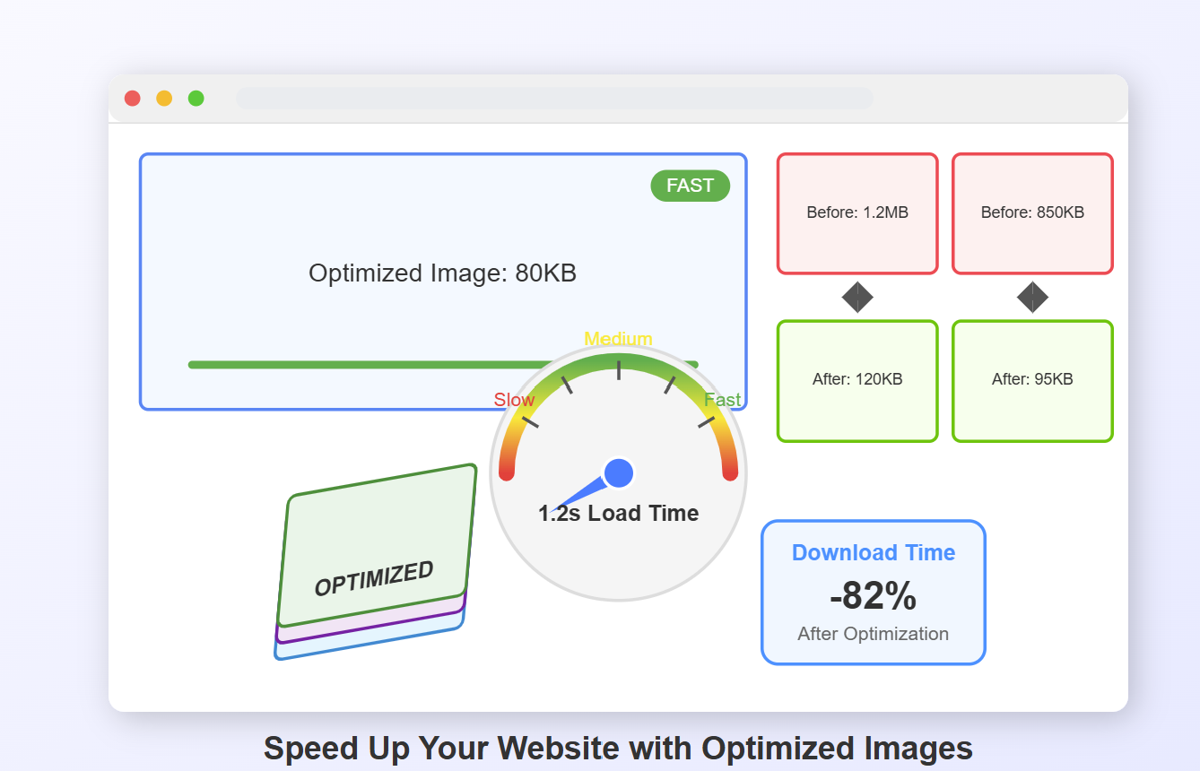
How to Optimize Images for Faster Website Loading
How to Optimize Images for Faster Website Loading Have you ever abandoned a website because it was taking …
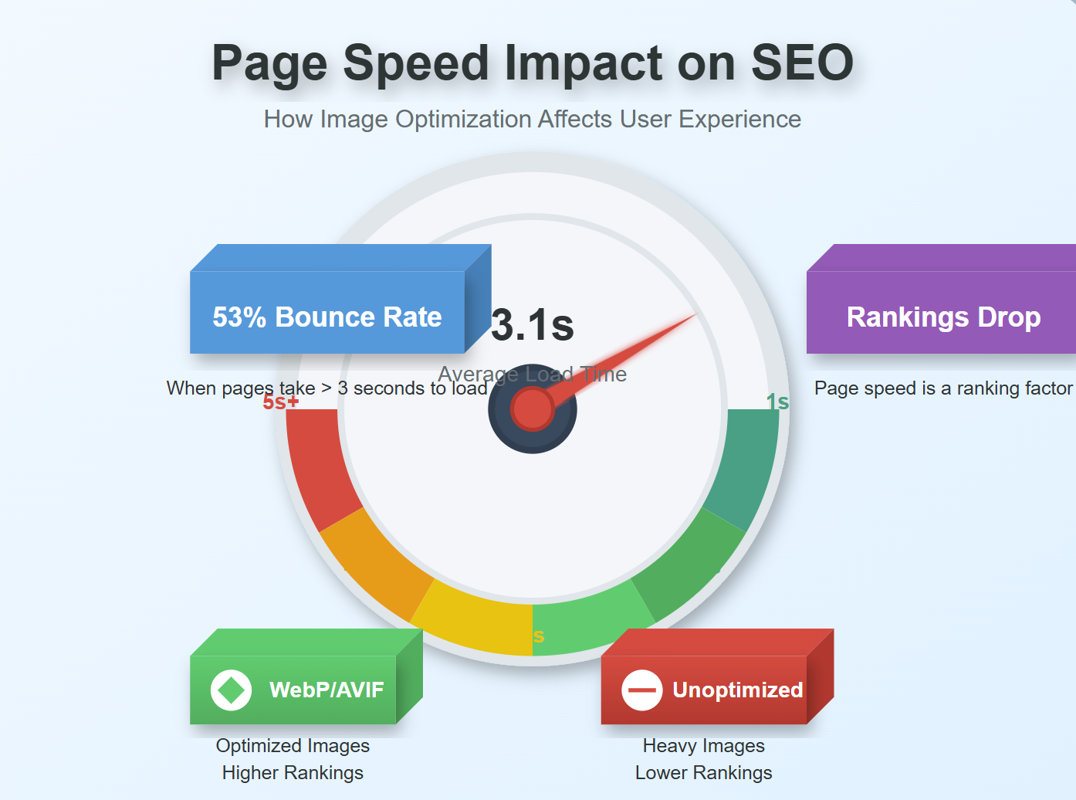
JPEG, PNG, or WebP? Best Image Format for SEO
JPEG, PNG, or WebP? Best Image Format for SEO Introduction: Why Image Formats Matter for Your SEO St…
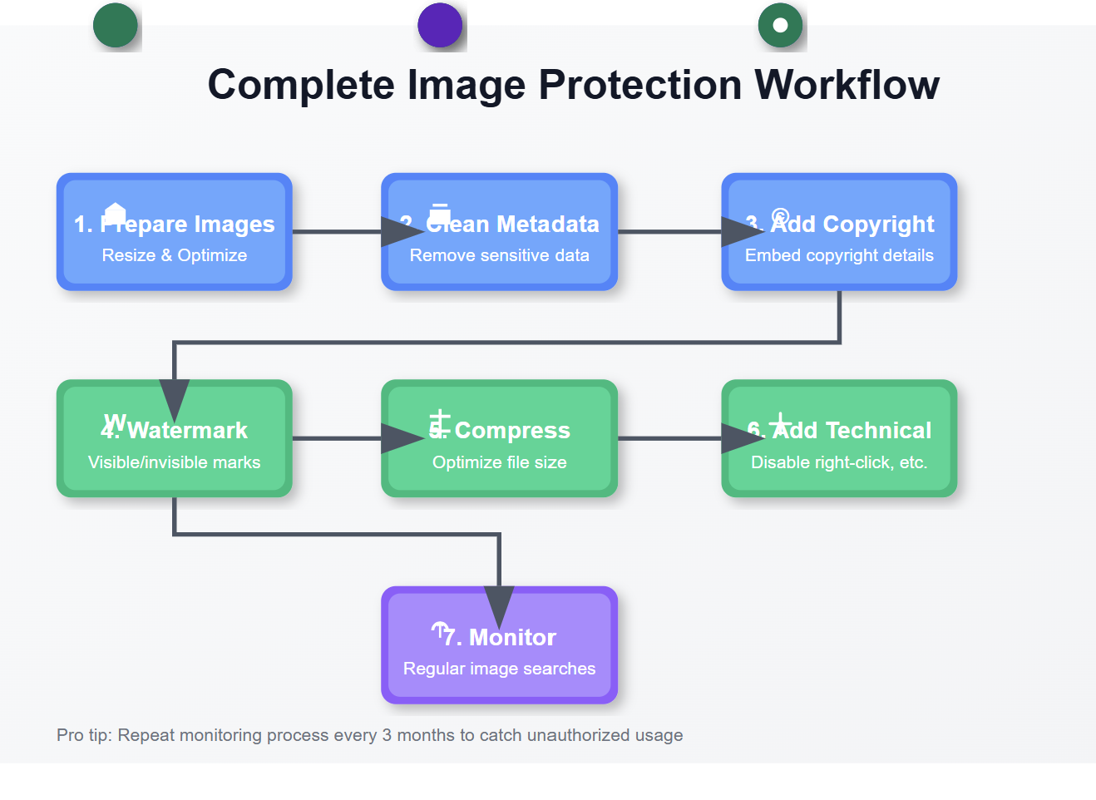
7 Ways to Protect Your Images from Copyright Theft
7 Ways to Protect Your Images from Copyright Theft In today's digital landscape, images have become the currency…
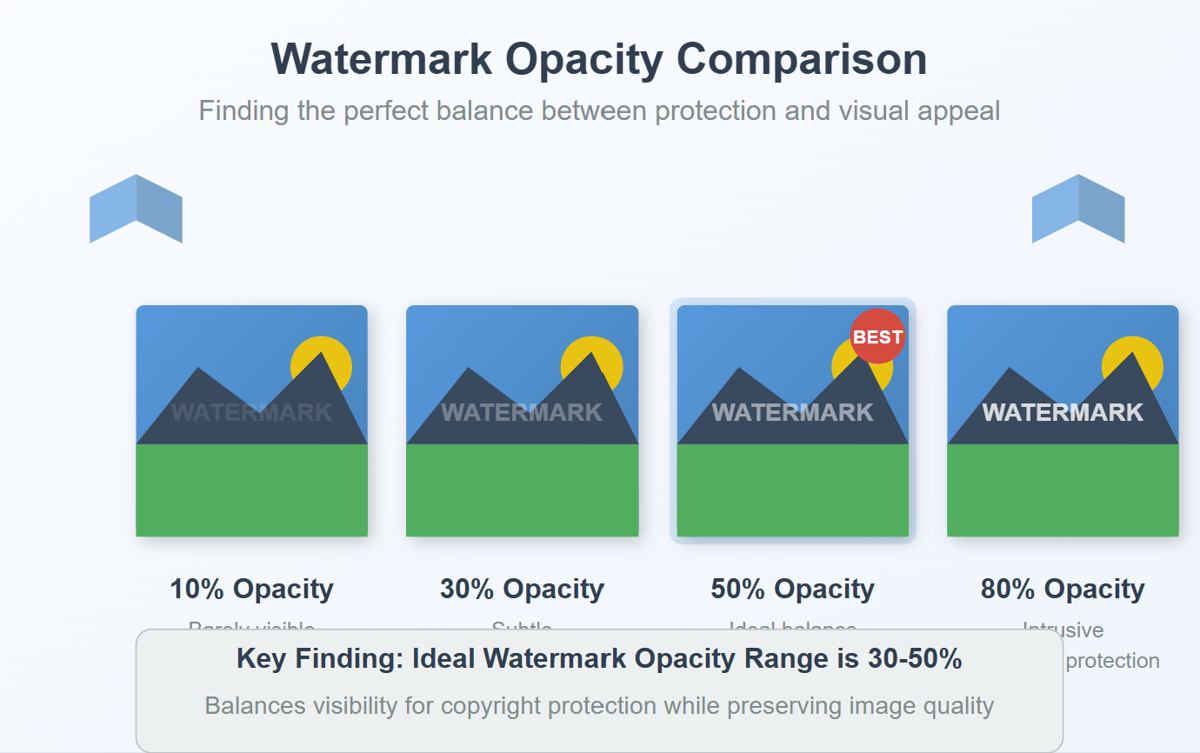
How to Add a Transparent Watermark (Without Ruining Quality)
How to Add a Transparent Watermark (Without Ruining Quality) Introduction: Protecting Your Visual Content Have yo…
Never Miss an Update
Subscribe to our newsletter and stay updated with the latest blog posts and tech trends.